-
Course Builder 1.10
- Meet Course Builder
- Set Up Course Builder
- Create a Course
- Customize Course Style
- Debug Course
-
Prepare for Students
- Registration
- Certificates
- Invitations
- Forum
- Announcements
- Search
- Translations
- Publish a Course
- Analyze Data
- Administer Site
- Upgrade Course Builder
- For Course Builder Developers
- Feature List
- Release Notes
Certificates
With certificates, Course Builder automatically gives students a way to mark successfully completing a course. The course author specifies the passing criteria for a course. Students who satisfy this criteria will get a personalized certificate in their Progress tab.
By default, certificate criteria are based on assessment scores. You decide which assessments must be passed and set the passing score for each assessment.
Set Up Criteria
Go to Settings > Certificates in the dashboard.
Click Add a criterion.
In the Requirements drop-down menu, select an assessment. In the Passing Percentage field, enter the percentage of the assessment that the student must complete correctly to pass the assessment. This field can be any positive number up to 100.
To add additional assessments and passing scores, click Add a criterion again.
The screenshot below shows a certificate with two criteria:
- at least 60% on the mid-course assessment
- at least 75% on the post-assessment
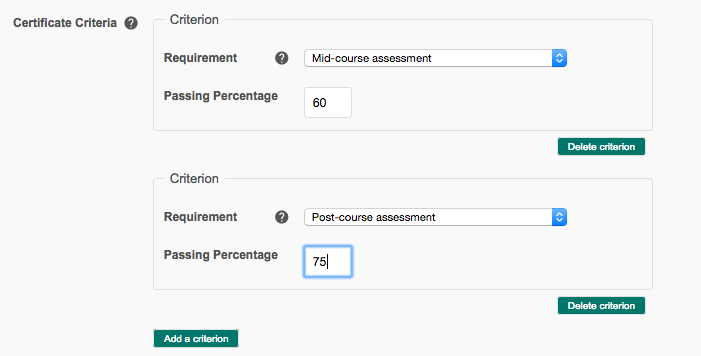
Custom criteria
On of the options in the Requirements drop-down menu is Custom
criterion. While this option is available, implementing it requires the
ability to program in Python. The relevant module is
modules/certificate/custom_criteria.py.
Get statistics for certificates
Go to Manage > Certificates to run the statistics on certificates earned so far.
To collect and view this data, your course must set up for Course Builder analytics. Learn more about Course Builder Analytics.
 |
Open Online Education
|
Open Online Education