Skills
The purpose of your course is to teach students a set of skills.
Course Builder lets you
- list the skills that your course material teaches and map their relationships
- associate the skills with lessons and questions
Listing and associating skills can help you
- design your course’s structure and content
- ensure that the course objectives are being met
(Learn more about course design from Google Open Online Eductation’s Online Course Kit.)
In addition, you can show skills to students to give them another perspective on the course and their progress.
To incorporate skills in your course, you
- create a set of skills including their dependent relationships
- associate each skill with one or more lessons or questions
Course Builder incorporates skills to keep your course content focused on its goals.
You create a set of skills and then associate the skills with lessons and questions.
A single skill can apply to multiple lessons and questions, and a single lesson or question can teach or assess multiple skills.
You can also set whether students are shown the associated skills and can track their skill development.
Create skills
Go to Create > Skills.
At the top of the Skills page are three buttons:
| Button | Use |
|---|---|
|
|
show the skills table |
|
|
show the skills map |
|
|
create a new skill |
Click the ![]() button.
button.
In the Create New Skill window, give the skill a name and description.
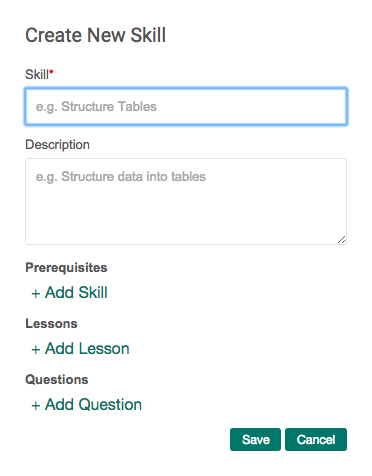
Prerequisites
In the Prerequisites section, you can specify which other skill(s) must be learned before this one.
Specifying prerequisites is what turns your list of skills into a graph of skills and their relationships. The skill graph (also called a skill map) can give you insight into how your course should be structured.
You will see a warning in the skills table if a skill is not related to any other skill. All skills should have a prerequisite, be a prerequisite, or both.
Add lesson/add question
You can also associate the new skill with one or more existing lessons or questions.
Note that you can also associate skills with lessons or questions from the other side.
A lesson’s or question’s details includes a field to add skills.
Edit skills
To edit an existing skill, you click its name in the skills table. The screenshot below shows a truncated skills table for a complete course.
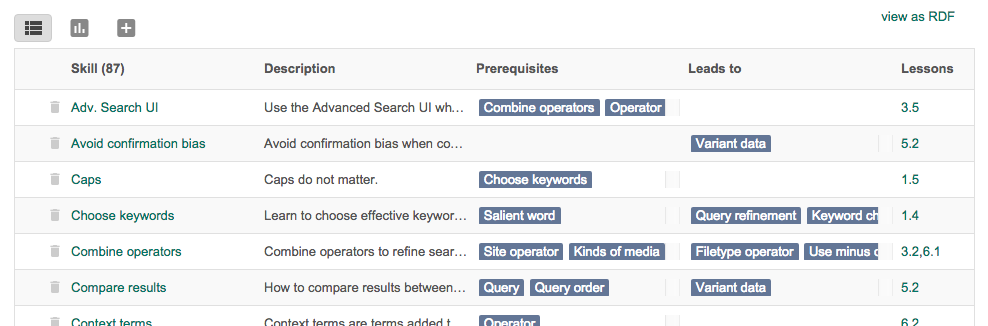
In this table, each row represents a skill and lists information about the skill:
- name
- description
- prerequisite skills for this skill
- skills for which this skill is a prerequisite
- lessons that teach the skill
For each skill, you can also click
-
 to
view any prerequisite warnings
to
view any prerequisite warnings
-
 to delete the skill
to delete the skill
Skill Graphs
If you have created a set of skills and related them using prerequisites, then you can examine a graph, or map, of your skills.
Click ![]() .
.
This view will show you an auto-generated graph of your skills and their relationships. Here is an example:
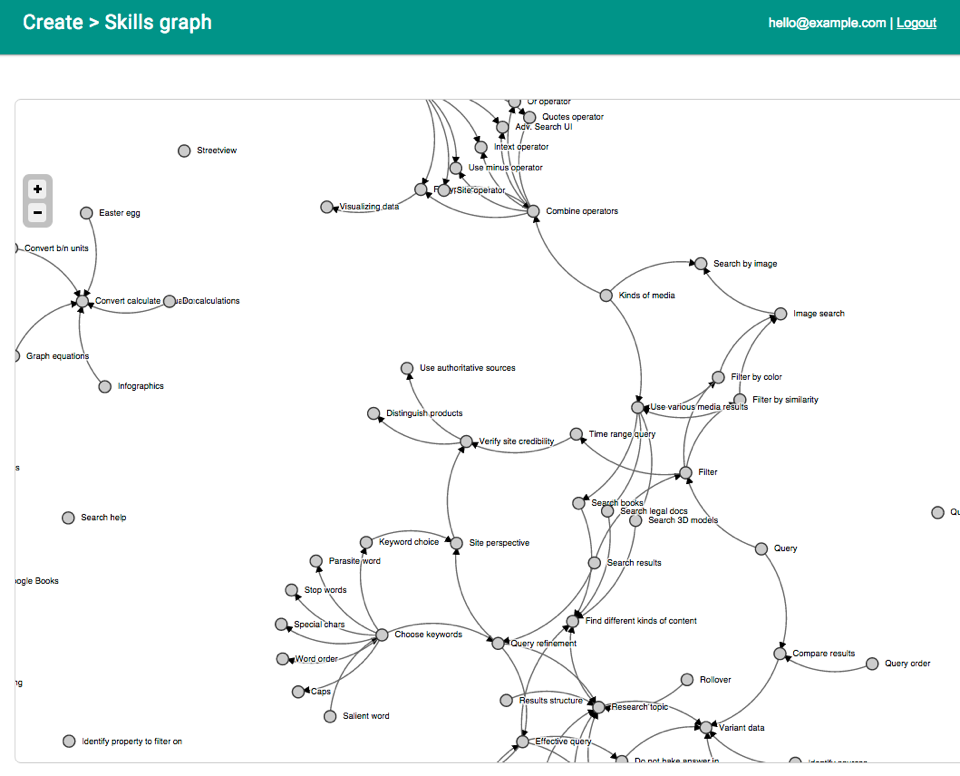
A skill graph is a directed acyclic graph, G=(V,E), of skills and dependency relationships. Skills are modeled as nodes, V, and dependencies are modeled as directed edges, E, from prerequisites to follow-up skills.
Modifying the graph layout
You can move skills around to change the layout (but not the structure) of the graph. The controls at the top left will change the font size.
If you want to discard your changes and return to the auto-generated graph, click the
![]() to reset the graph
layout.
to reset the graph
layout.
View as RDF
Select View as RDF to download the graph as an RDF file. RDF is a standard format for describing nodes and edges that make up a graph. Learn more about RDF.
Show Skills to Students?
If you want students to be able to see the skills associated with a lesson, you can turn on the Show Skills setting.
-
Go to Settings > Skills.
-
Check the box to turn on Show Skills.
At the top of each lesson, students will see a description of skills to be taught and their related skills:
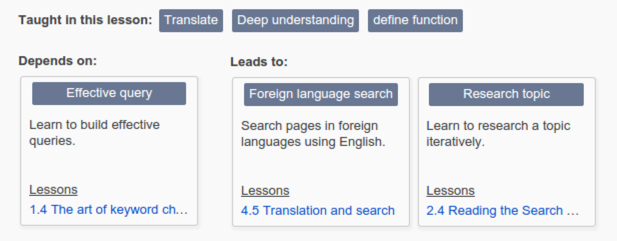
Students to track their skill development in the Skills Progress section of the Progress tab.
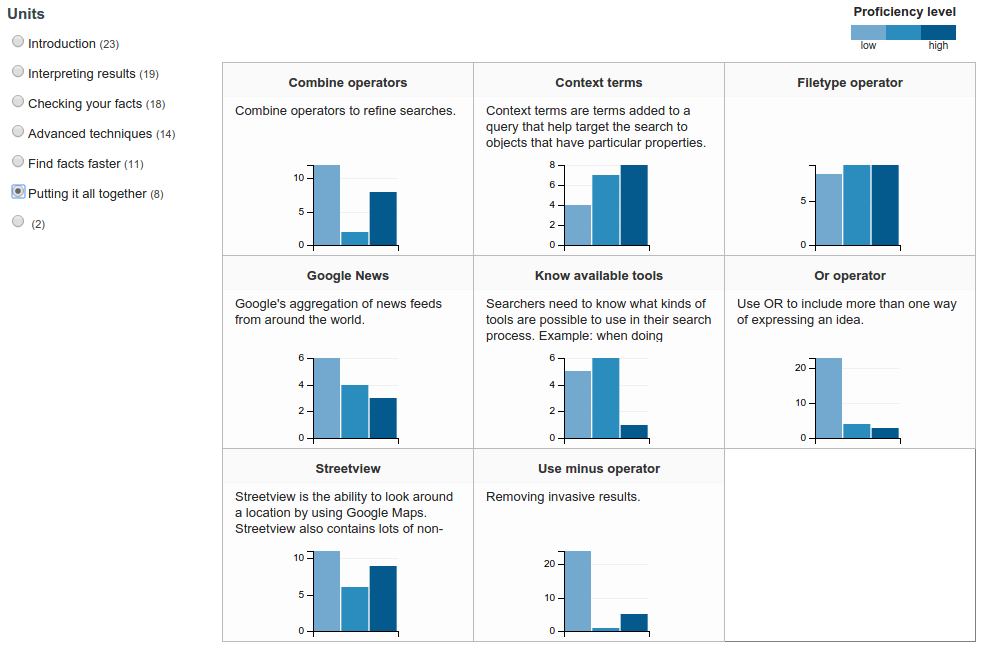
Get Statistics on Skills
Go to Manage > Skill competencies to run the statistics on skill competency distributions.
Go to Manage > Skill map to run the statistics on numbers of students who have completed or attempted a skill.
To collect and view this data, your course must set up for Course Builder analytics. Learn more about Course Builder Analytics.
 |
Open Online Education
|
Open Online Education