-
Course Builder 1.11
- Meet Course Builder
- Set Up Course Builder
-
Create a Course
- Course Outline
- Course Settings
-
Add Elements
- Units
- Assessments
- Links
- Lessons
- Questions and Question Groups
- Add Content
- Organize Elements
- Customize Course Style
- Debug Course
- Prepare for Students
- Publish a Course
- Analyze Data
- Administer Site
- Upgrade Course Builder
- For Course Builder Developers
- Feature List
- Release Notes
Questions and Question Groups
Questions can be created in two ways:
- independently in the question bank
- directly within a lesson or assessment when adding a question component
For the two methods, the process of creating the question is the same.
When you create a question in the question bank, you must then add the question to one or more lessons or assessments.
When you create a question within a lesson or an assessment, that question is automatically added to the lesson or assessment.
In addition, you can create a question group that groups a set of questions around some contextual material or just to make it easier to add a number of questions as a set.
You can get statistics on questions to improve the course.
Question Bank
To get started with questions, go to Create > Questions.
On this page, you will see a bank of questions along with buttons to add new questions.
The screenshot below is a truncated screenshot of a bank of 15 questions.

For each question, you can see
- its description
- what question groups it belongs to (if any)
- what lessons and assessments it has been added to
- when it was last modified
- whether it is a multiple choice (MC) or a short answer (SA) question
Together, the bank and the buttons just above it let you:
- create questions
- filter questions
- preview questions
- edit existing questions
- add questions to question groups
Create Questions
There are four ways to create questions. Click the options below to learn more.
- add a new multiple choice question
- add a new short answer question
- import GIFT questions
- clone an existing question
Filter Questions
You can use the Filter button near the top right of the page to filter questions in the bank.
Clicking Filter opens a dialog with options for filtering:
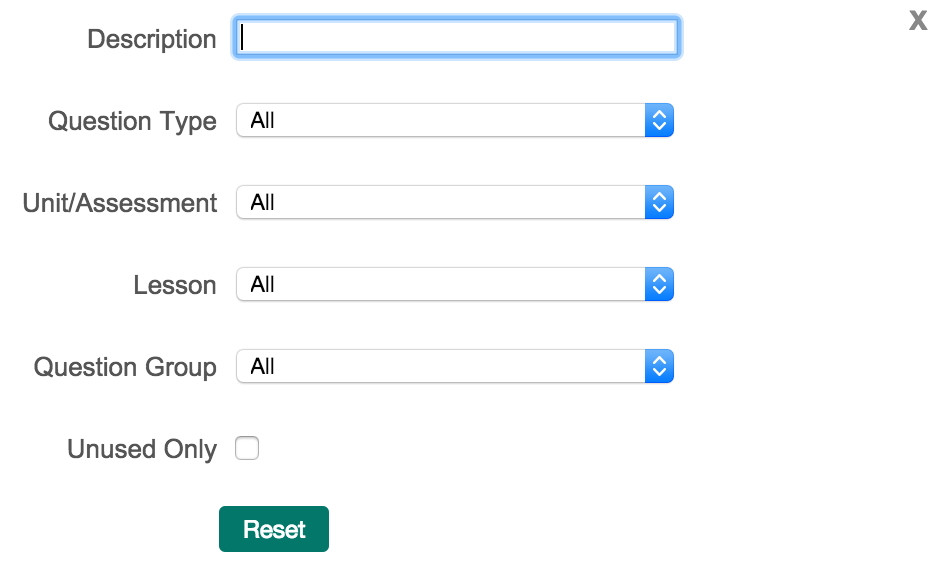
Preview Questions
You can preview a question to see how it will appear to students.
Click the ![]() icon next
to the question that you want to preview.
icon next
to the question that you want to preview.
Edit Questions
You can edit a question by clicking on its description.
Add to Question Groups
Click the ![]() icon in
the Question Groups column to add the question to an existing question
group.
icon in
the Question Groups column to add the question to an existing question
group.
A question group groups together a set of questions. Learn more about question groups.
Course Builder Analytics for Questions
Go to Manage > Questions to run the statistics on questions.
To collect and view this data, your course must set up for Course Builder analytics. Learn more about Course Builder Analytics.
 |
Open Online Education
|
Open Online Education