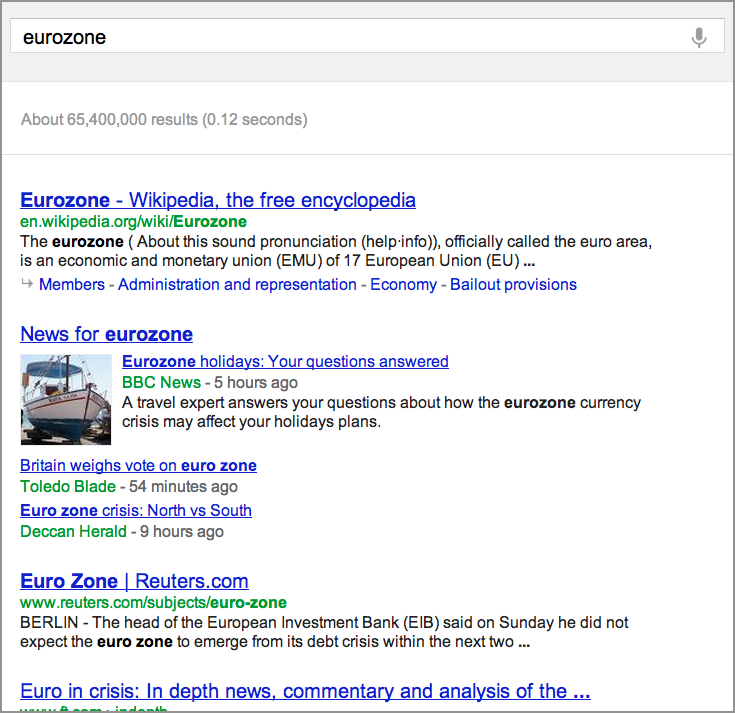
Lesson 4.5: Translation and search
Contents:
Google has spent a lot of time building automatic translation systems and the ability to search in other languages. This lesson will look at how to access two translation tools.
In the last lesson you explored a bit in the left-hand panel. One of the tools that is down near the bottom of the left-hand panel is called Translated foreign pages.
Say, you want to explore what is being written about current events involving the [eurozone].
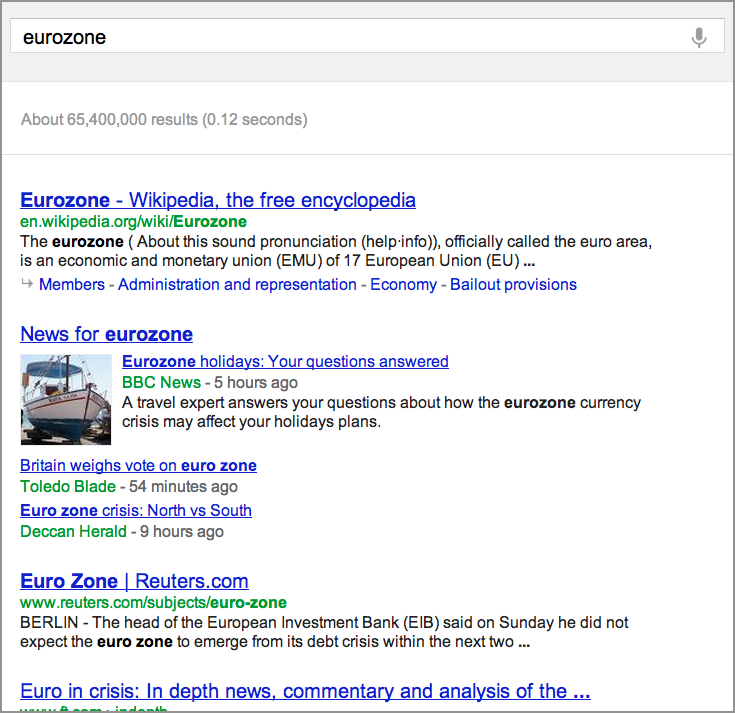
Figure: Search results for [eurozone].
Click the Show search tools link, scroll down, and click on Translated foreign pages. This tool translates the search term [eurozone] into many different languages, searches in each of them, and shows results from the languages with the most pages.
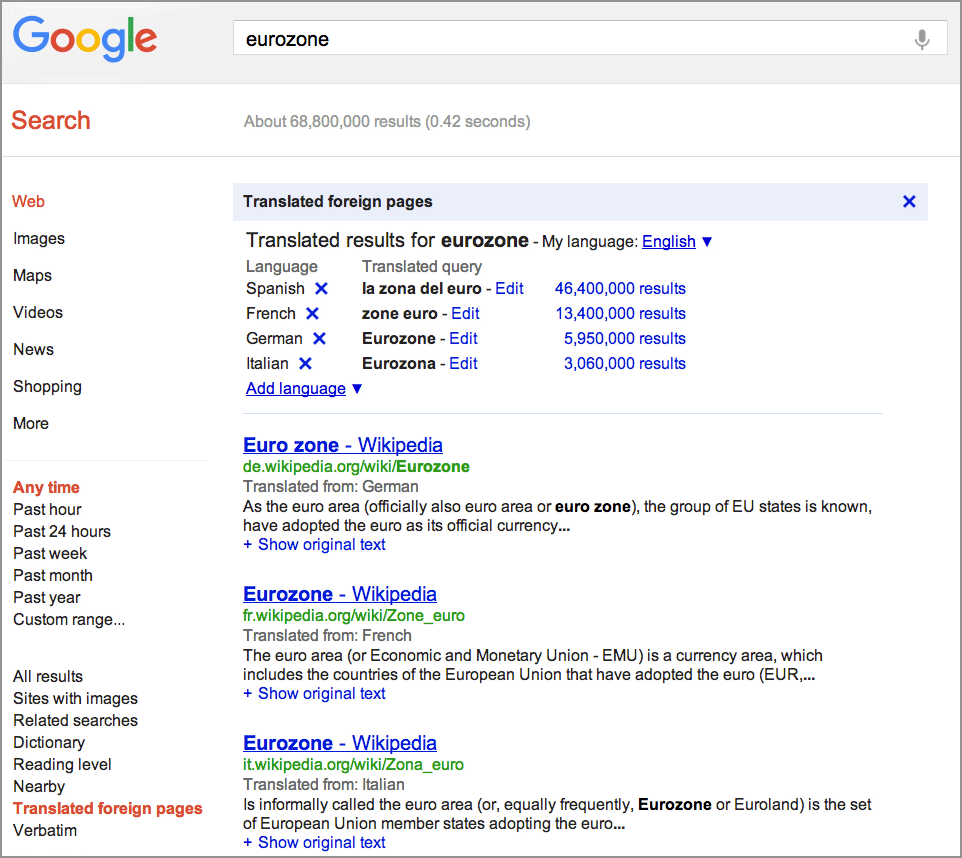
Figure: Search results for [eurozone] after turning on Translated foreign pages.
Notice that here Google suggests Spanish, French, German and Italian results. Also note that next to the language, you can see how your query was translated.
But what if you want a Greek perspective? Click on the small X next to each language for which you don’t want results. Click on “Add language” to select an additional language.
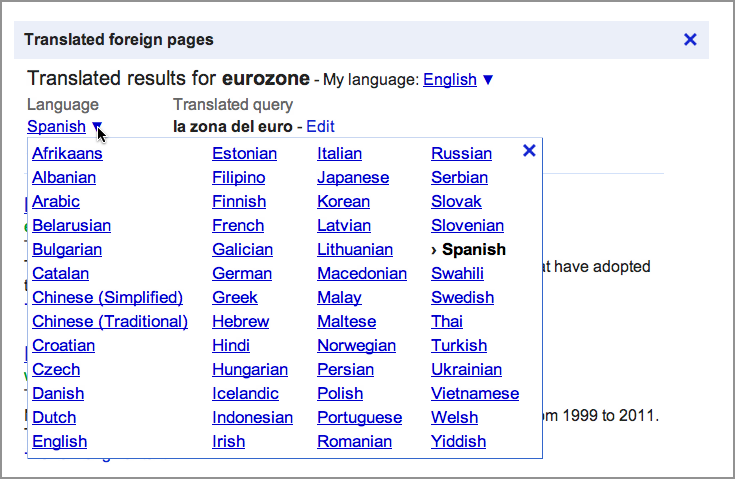
Figure: Changing languages in Translated foreign search
Select Greek to see results that were originally written in Greek, but you are viewing them in English. When you click on a result, you will be taken to a page translated into your language.
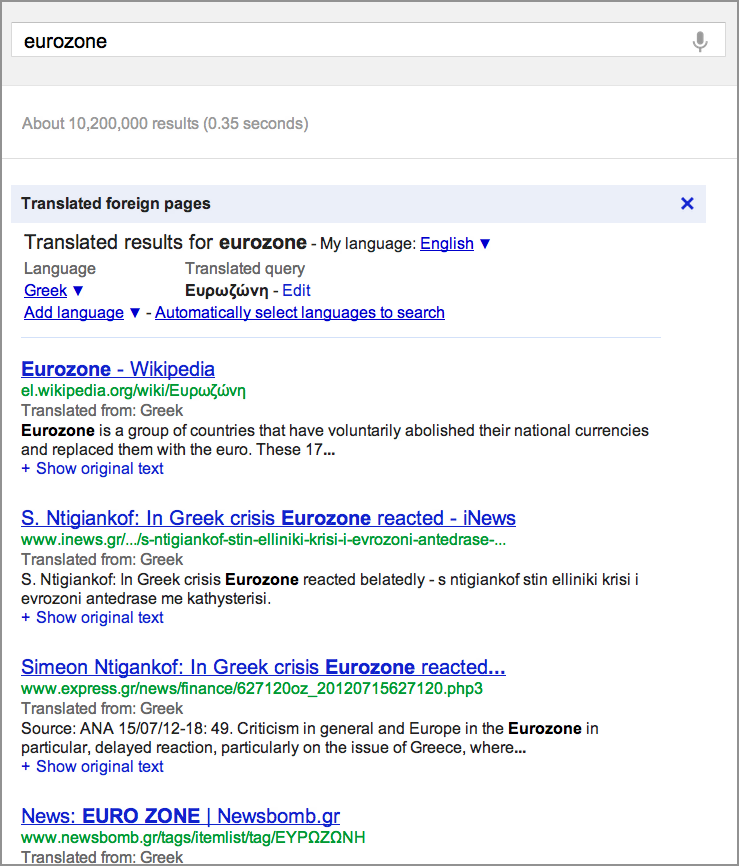
Figure: Looking at pages in Greek mentioning the Eurozone.
This tool is a very elegant way to go from a query in your language to understanding what is being presented and thought of by other cultures in their own language.
In addition to being able to search for pages in other languages, you might want to translate a word, phrase, or paragraph. You can do that using Google Translate. Look in the black stripe across the top of the screen when you are in Google. The translation tool is under More.
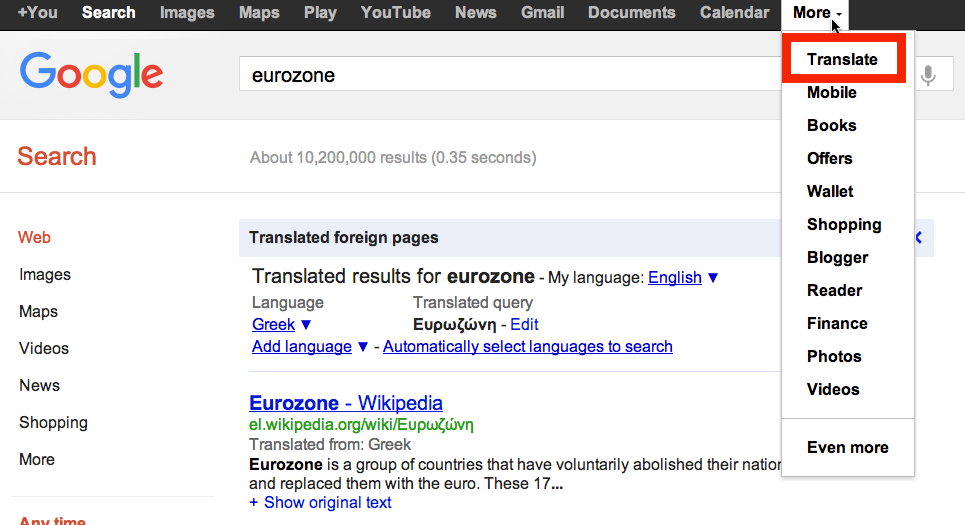
Figure: Finding Google Translate under More in the top menu.
You could also just search for [google translate] and the very first result is for Google Translate.
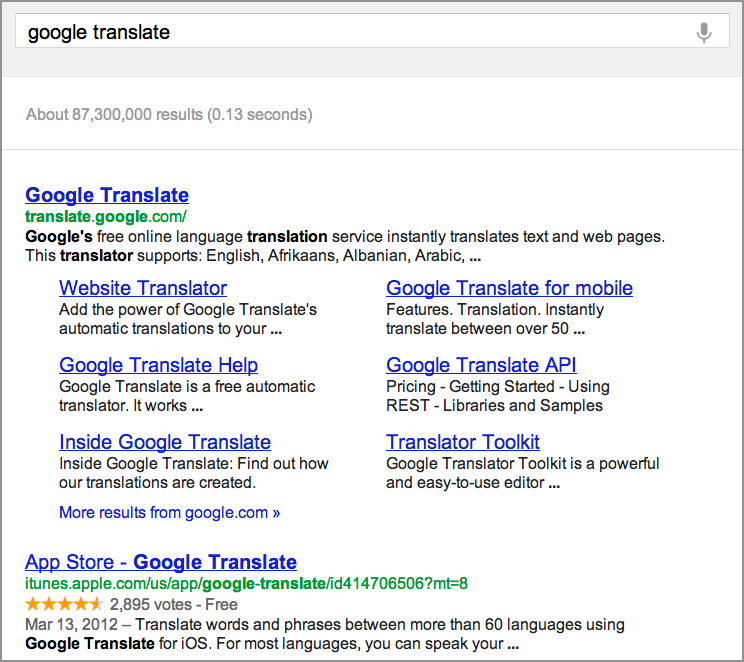
Figure: Using Google search to find [Google Translate].
Using Google Translate, you can translate the question "Where is the Shangri La hotel?" from English into Chinese:
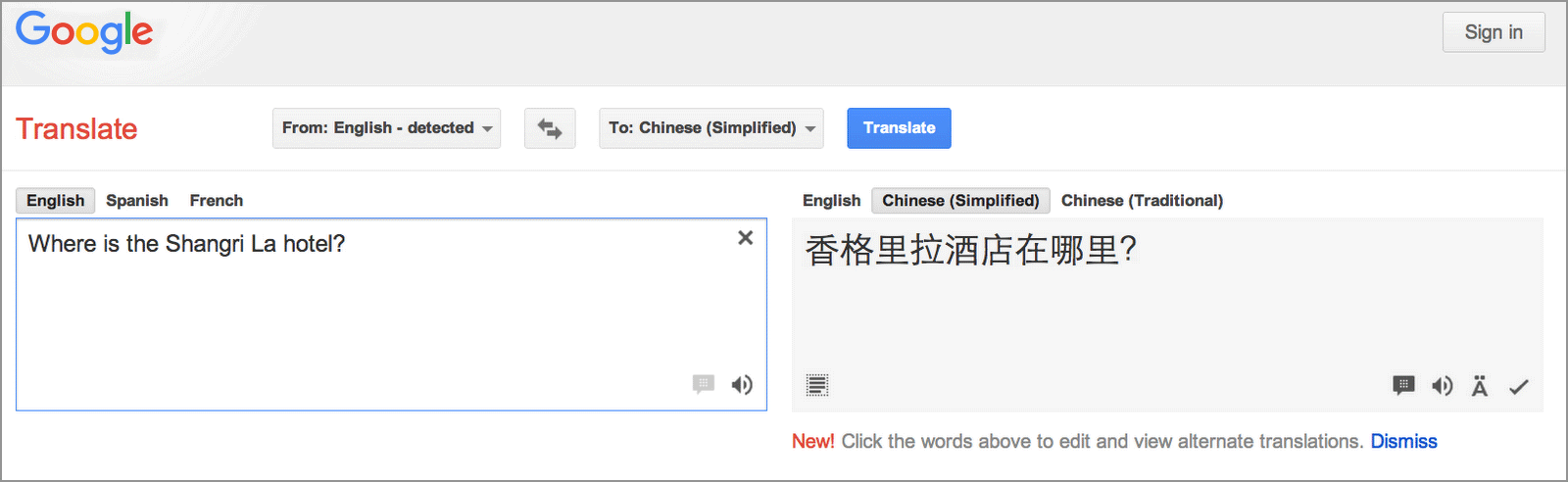
Figure: Results for an English to Chinese translation of “Where is the Shangri La hotel?”
This sentence is automatically translated from English into Simplified Chinese.
You can change that into Spanish by clicking.

Figure: Results for an English to Spanish translation of “Where is the Shangri La?”
You can use the language selector to choose many different languages.
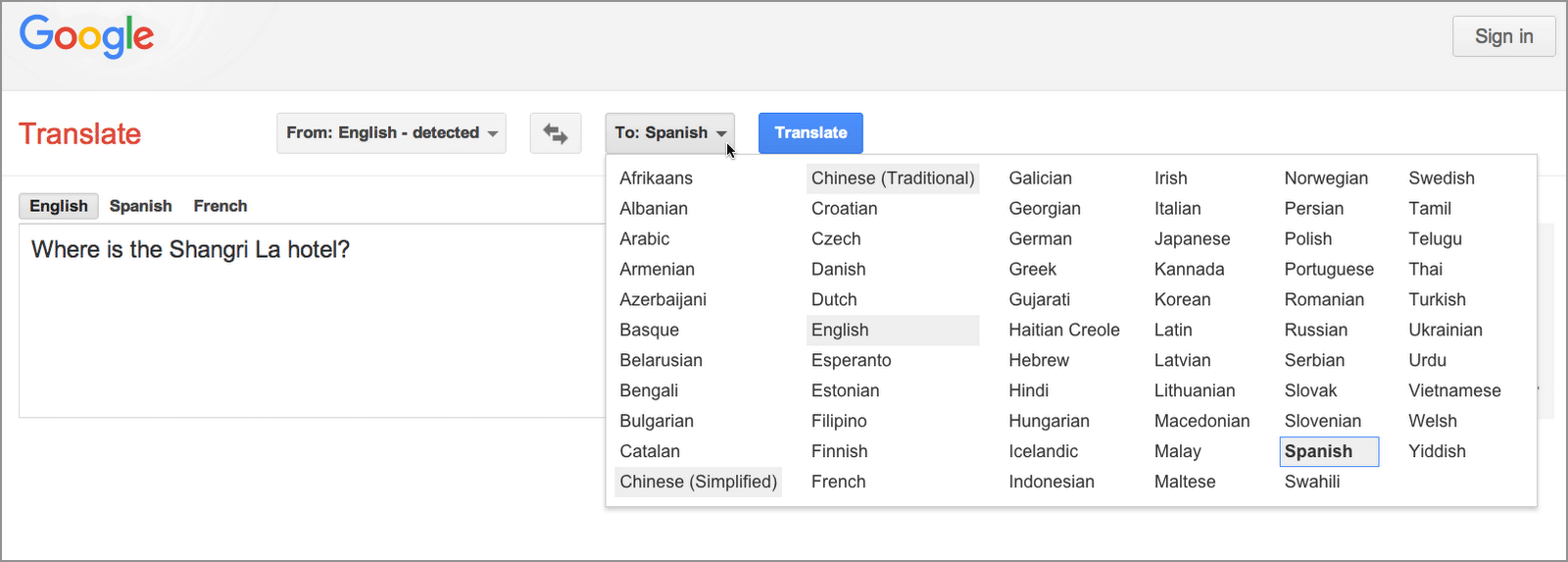
Figure: Click on the “To Spanish” button in Google Translate to get a drop-down of possible languages.
This capability to switch languages gives you the ability to see the world through the eyes of somebody else, in their culture, in their language, the way they write it.
Try the next exercise to see if you can translate and understand the rest of the world.
Power Searching with Google © 2012 Google, Inc.