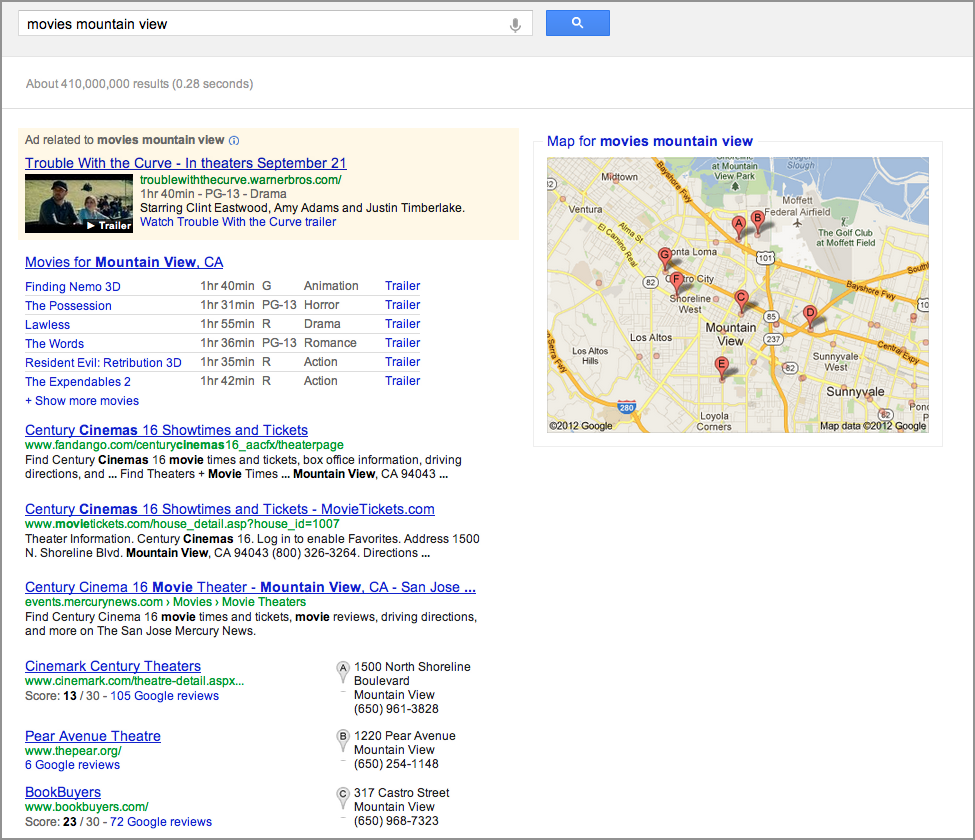
Lesson 4.2: Search Features
Contents:
Google has a number of features that are
called Search
Features, which really are
ways of trying to get you
information that you need, that you're asking for, very, very quickly. You
will explore some of these today, and end with a list of all the search
features.
This collection of shortcuts, or search features, is a way to ask specific
questions and get specific answers rather quickly. Here on the slide you can
see the results of a query for [movies mountain
view].
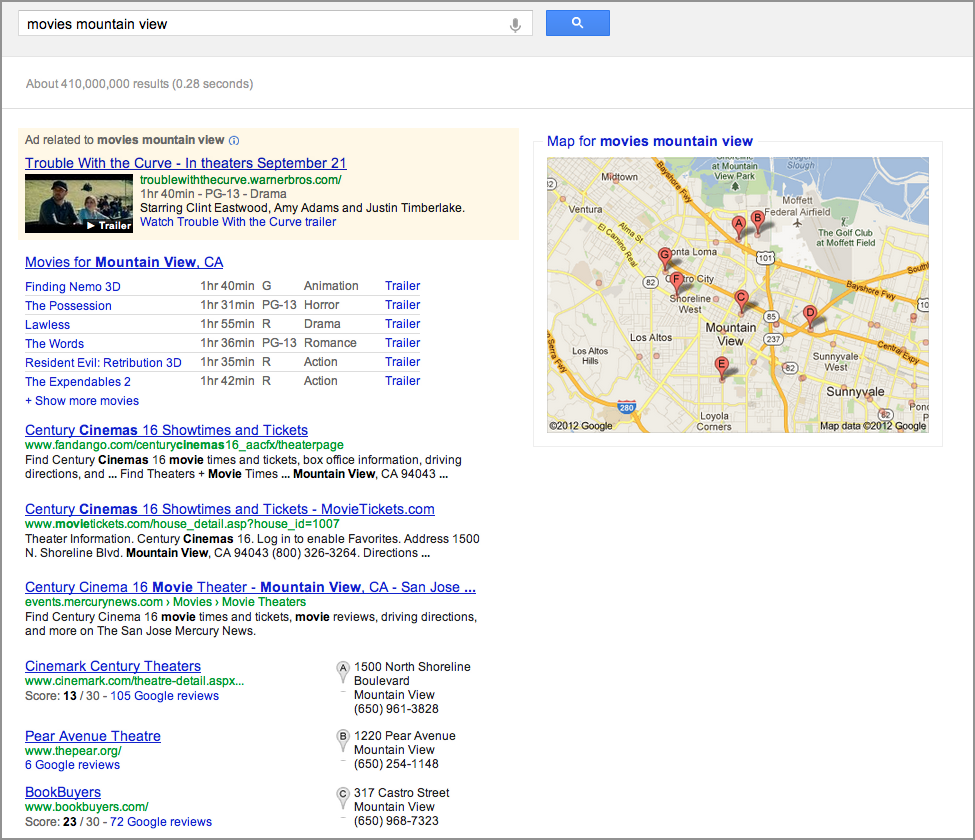
Figure: Search feature result for the query [movies mountain view].
You can also use your own city name, and it will pull up a list of all the movies that are showing locally right now. You can get to additional information by clicking on the "Show more movies" link below the list of movies.
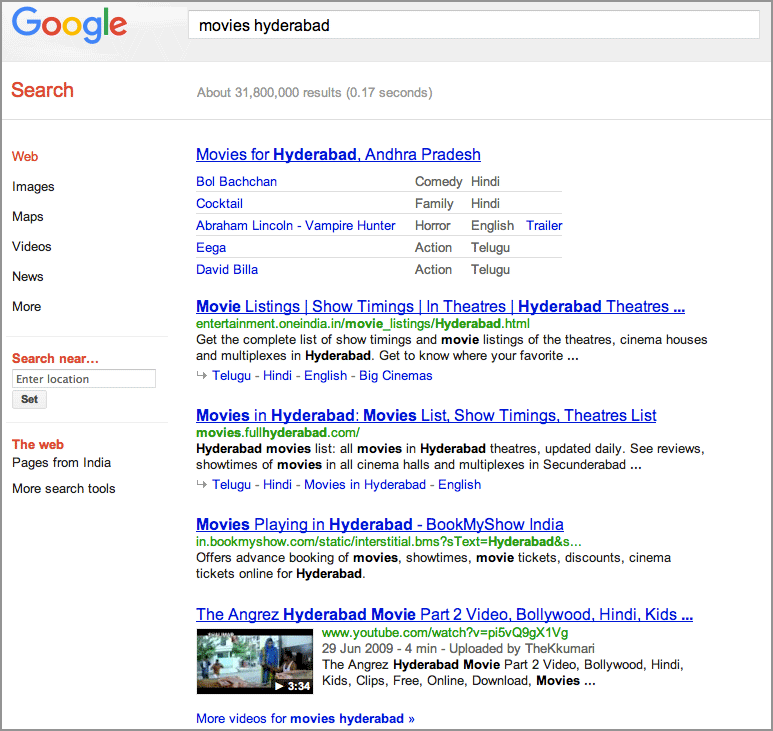
Figure: Search feature result for the query [movies
hyderabad].
Next, find the capital of Mongolia. Type [capital of
mongolia] in your search box, and you
can see there at the very top, the answer is given to you very, very quickly:
Ulaanbaatar, in large, bold letters.
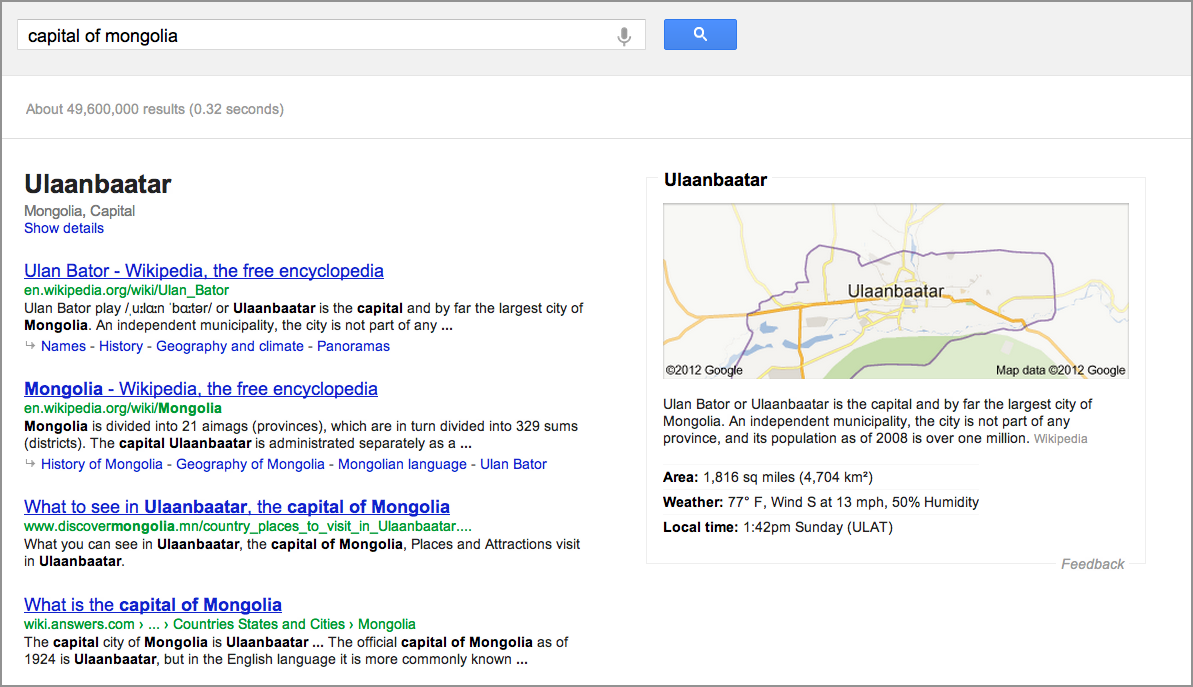
Figure: Result for the query
[capital of
mongolia].
On the right-hand side, we also have that panel we talked about before, which
is again a summary of information about the answer to our question. I can
click on "Show details" to get additional information showing me where Google
is deriving this answer from. This is a really fantastic thing to do, because
you can look for more than just the capital of Mongolia.
We can also explore things like the weather in Sydney by typing [weather Sydney].
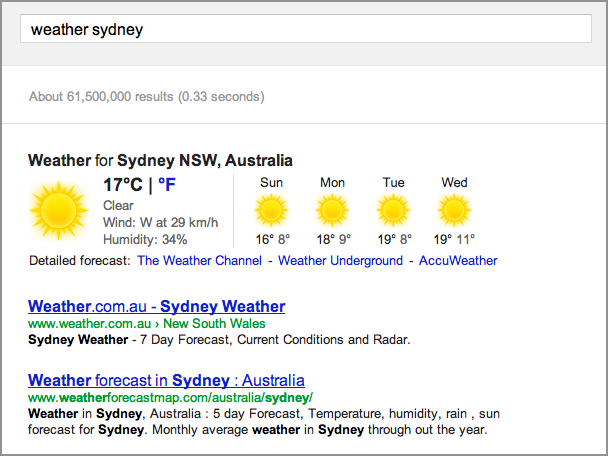
Figure: Search feature result for the query [weather Sydney].
You can also put in zip codes. Let's try US postal code [90712], and I can
see that in this case, this is somewhere in Los Angeles. I can also get the
weather by zip code [weather
90712].
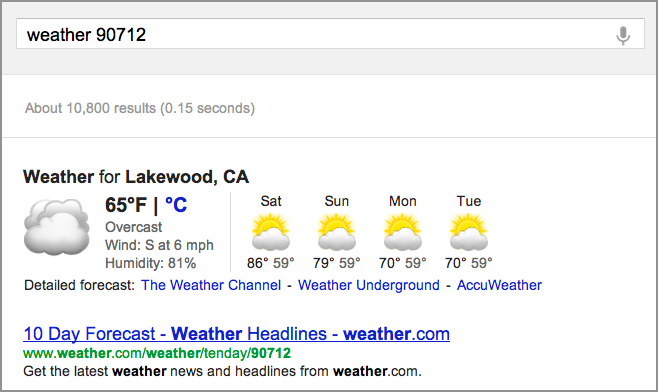
Figure: Result for the query [weather 90712].
In addition to weather, we can also look up flight information. You probably
know that you can type in a flight code—like [Hawaiian Airlines
24]—and get information about
departure times and other flight information. You can see where the
information comes from and click “Details” for more
information.
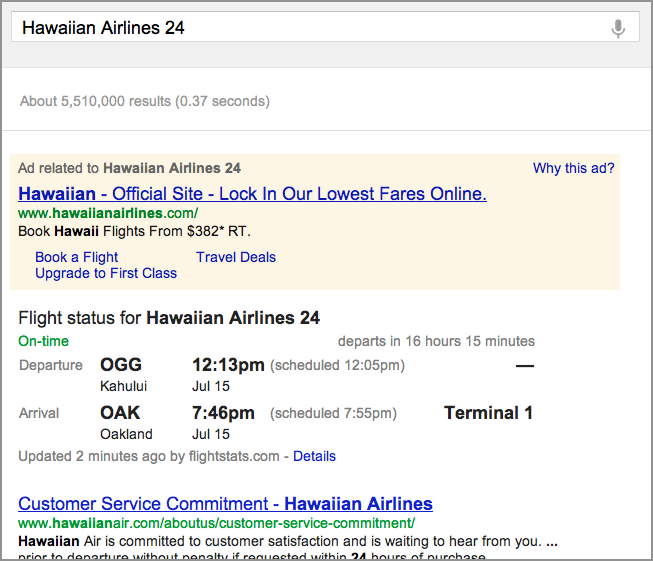
Figure: Search feature result for the query [Hawaiian Airlines 24].
The ability to do these kinds of very short, very targeted queries is not
limited to just flights, weather, or capitals. We can also do things like
[time in
Singapore].
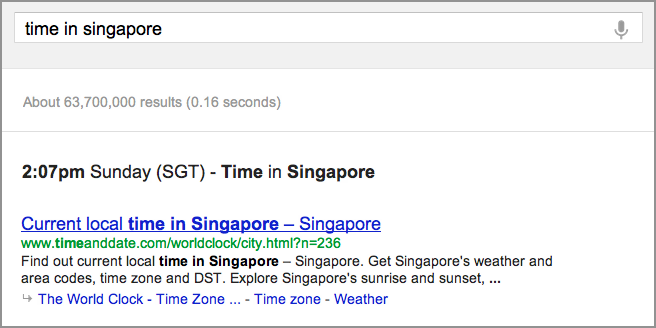
Figure: Search feature result for the query [time in Singapore].
Again, you can enter any particular place name
and find out what time it currently is at that location.
We can also do questions of a more personal nature. For example, if you are
trying to understand more about [asthma] you will get a little summary here.
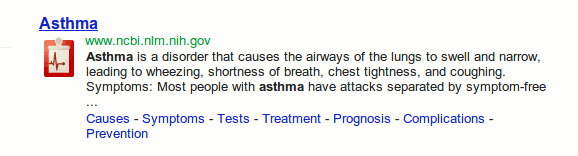
Figure: Search feature result for the query [asthma].
In this case from the National Institute of Health (NIH), as indicated by the URL, with a short description. And again, you can click through and read more about the causes, symptoms, and treatment. This is information pulled together automatically in order to help you understand these medical conditions, including something as simple as [dry skin].
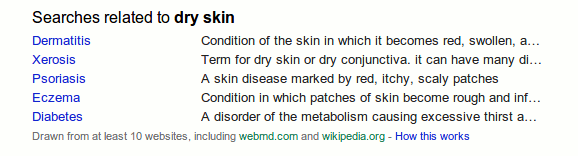
Figure: Search feature result for the query [dry skin].
Here, you do not get a summary, because there
are many different potential causes of dry skin. But you see several searches
that are related, including background information about where that idea is
coming from, potential issues, potential treatments, and so on.
Another kind of medical term you might try would be the name of a medication,
to learn what it is and what kind of information you might need to know about
it.
So let's try one like [Zolpidem].
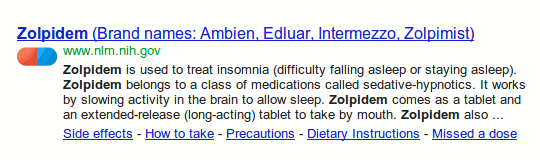
Figure: Search feature result for the query [Zolpidem].
And you can see that this is the generic term
for a kind of drug that's sold under several different brand names. Again,
this is information collected from NIH, and you can see the list of possible
brand alternate names there.
So, one thing you can look for when you're trying to understand the space of
possibilities is to find the list of search features. You can use Google as a
search term and search for [google search
features].
The top result is a link to the master list. If you click through, you'll see this is the whole list of shortcuts: weather, stock quotes, time in a place, sports scores, and many more.
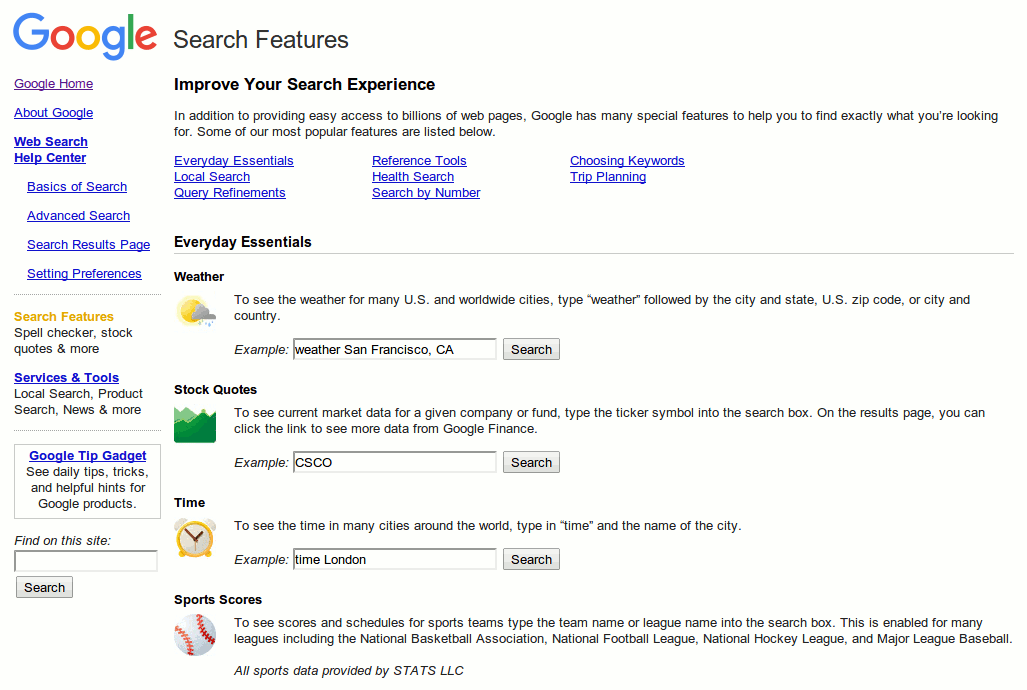
Figure: Search features are listed on the master list.
In this short lesson, you have encountered a few of Google’s search
features. Take time to get to know them all, and let them accelerate your
access to information.
To start, try out the activity.
Power Searching with Google © 2012 Google, Inc.